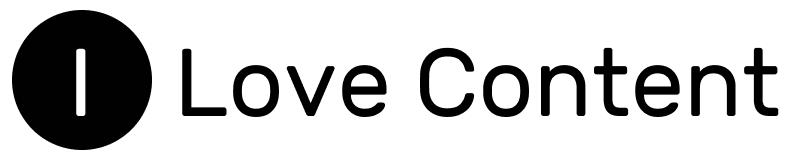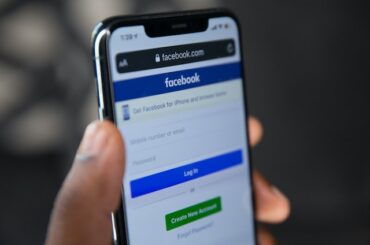Did you know that you can type in Word by speaking? There is a dictation feature in Word that allows you to convert speech into text. In my today’s post, you’ll learn what you need to use speech-to-text option, as well as how to enable it and use it successfully.
Enabling speech-to-text conversion in Word – instructions for Windows computers
The voice typing function, Microsoft Dictate, is only available to subscribers to the Microsoft 365 platform. For those who do not know what this platform is, I hasten to explain a little – it is the successor to the classic office suite. Microsoft 365 is geared towards handling data in the cloud and thus – greater integration with the giant’s other services. The platform significantly facilitates team collaboration.
In order not to stray too far from the topic, I have included instructions for enabling speech-to-text conversion for Windows below:
- Log in to the Microsoft 365 platform.
- Select Main Tools and Dictation (microphone icon).
- Wait for the dictation function to start.
- Start dictating the text and you will soon see it on the screen 🙂
How do I enable voice typing on macOS computers?
As with Windows computers, you will need access to the Microsoft 365 platform to use the dictation function in Word on Macs. The instructions are also the same, as long as you do not use keyboard shortcuts. To start the dictation function, follow the steps below:
- Log in to Microsoft 365.
- Open a document.
- Click Home >> Dictate.
- Wait for the microphone to start listening.
- Start dictating the text.
How do I enable speech-to-text in Word on Android phones?
Did you know that you can also use the dictation function in Word from your Android smartphone? Initially, this feature was not available for mobile devices, but over time the Redmond giant decided to change that. 🙂
The instruction to enable the speech-to-text conversion feature in Word for Android is as follows:
- Open Word on your Android phone.
- Press the microphone icon at the bottom right of the screen. The dictation interface will turn on.
- Then click the larger microphone icon and wait for the microphone to turn on and start listening.
- Start speaking, soon speech will turn into text on your phone’s screen 🙂
Instructions for activating the dictation function in Word for an iOS mobile device
The voice typing function in Word is also available on Apple-branded devices, of course. So if you have an iPhone, follow the steps in the instructions below:
- Start Word on your iPhone.
- Click on the microphone icon at the bottom right of the screen.
- When the dictation interface starts up, select the large microphone icon, wait for it to listen and start speaking.
- The dictated text will start to appear on the screen.
What do I need to use the speech-to-text function in Word?
As you can deduce from the instructions above, all you need to use the dictation function in Word is a computer or phone with a microphone and a good internet connection. You will also need a Microsoft account.
If, in addition, you would like to use the speech-to-text option on your computer, on macOS or with Windows, you will need to invest in the Microsoft 365 service. You can read the official subscription price list here.
Using the dictation function in Word and punctuation
You may be wondering how the dictation tool in Word deals with punctuation. The instructions on the official Microsoft website clearly state that all punctuation marks must be overtly verbalised. So if we want to put a comma, we simply say “comma” out loud.
Sometimes, however, this can be problematic – because what if we want to write the word comma but not put a special character?
Fortunately, the developers of the tool have anticipated such a situation. The user can decide whether the artificial intelligence algorithm should put dots, commas and other characters itself, or guess nothing.
How do I deal with errors when using voice typing in Word?
The performance of the software for converting speech to text in Word is impressive, but like any tool using artificial intelligence, Microsoft Dictate is not perfect. Errors and misrepresentations occur when dictating text. The tool often cannot cope with foreign language names. Fortunately, any errors can be quickly and easily corrected. Simply use the keyboard or the dictation suggestions.
However, it can certainly be said that the tool copes brilliantly and is a saviour for many people. So I will take this opportunity to go over the benefits of using this function.
Benefits of using the dictation function in Word
The biggest benefit of the speech-to-text conversion function in Word is that it saves a lot of time. After all, writing is a much more time-consuming process than speaking, especially if you are using a mobile device. Smartphones have a small keyboard and typing on them can be exhausting.
In addition, when writing down notes, there is often a so-called black hole. I’m referring to situations where we had something in mind, but through focusing on writing forgot what we wanted to convey. The speech-to-text function allows you to take notes on the fly and write down your thoughts quickly and spontaneously.
Another advantage of Microsoft Dictate is that it can be used on the go. It allows us to take notes while walking, for example. Text writing requires more concentration and rather forces us to do just that.
I hope that using the speech-to-text conversion function in Word will also appeal to you. 🙂