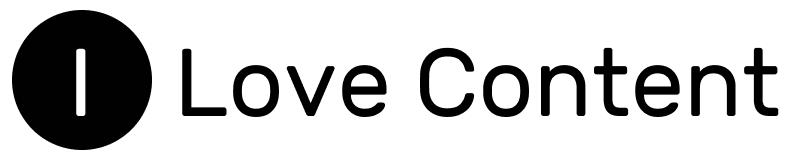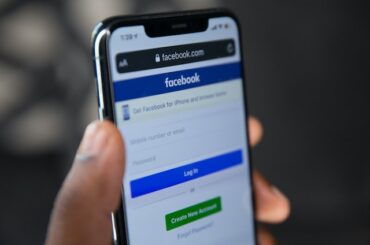Would you like other users to be able to share your post on Facebook, but for some reason this is not possible? In today’s tutorial I’ll show you what to do step by step so that other people can share your post on their profiles. 🙂 The solution to the problem usually boils down to changing some settings.
Why can’t people share my posts on Facebook? Reasons
The fact that your post cannot be shared on Facebook by other users can have three reasons – you will find them below. The first one is the most likely, but all three factors could be the cause.
1. Audience settings
Each Facebook user can individually adjust their privacy settings to suit their needs and preferences. This also applies to the audience that can see and share our posts. In the audience settings, we can decide whether posts should be visible (and therefore shareable) to everyone, only to friends or only to us.
If others, e.g. people outside your circle of friends or selected friends cannot share your post, this means that you have restricted this possibility for them in your audience settings.
Instructions on how to change this can be found further down in this article.
2. Facebook malfunctions
It sometimes happens that Facebook undergoes temporary crashes and glitches, and features that have always worked on the service suddenly become unavailable. Crashes and glitches are not uncommonly related to the introduction of various changes to the platform. To see if Facebook is currently experiencing any glitches, it is worth visiting the Downdetector website.
3. An outdated version of the app
Another reason why others cannot share your post on Facebook could be an outdated version of the mobile app. Unfortunately, smartphone users very often forget to do regular updates.
Therefore, it is a good idea to check whether a newer version of the Facebook app has been released and, if so, immediately start the update process. Instructions on how to do this can also be found further down in this post.
If the cause of the problem is an outdated version of the app, the option to share a post should at least be possible from the browser. If it is not, the problem is most likely an inadequately adjusted audience setting.
What do I do if others cannot share my Facebook posts? Solutions
Let me move on to solutions, i.e. instructions on what exactly to do when others cannot share our Facebook post. The solution will obviously depend on the cause of the problem.
1. Change your audience settings
As I mentioned, the most common cause of not being able to share posts is inappropriate audience settings. To change these and allow all or some users to share our post, follow the steps in the instructions below.
Instructions for browser users on a computer:
- log in to Facebook via your computer browser,
- go to your profile and then to the post for which you want to enable sharing,
- click on the three dots icon at the top right of the post and open the “Edit audience” tab,
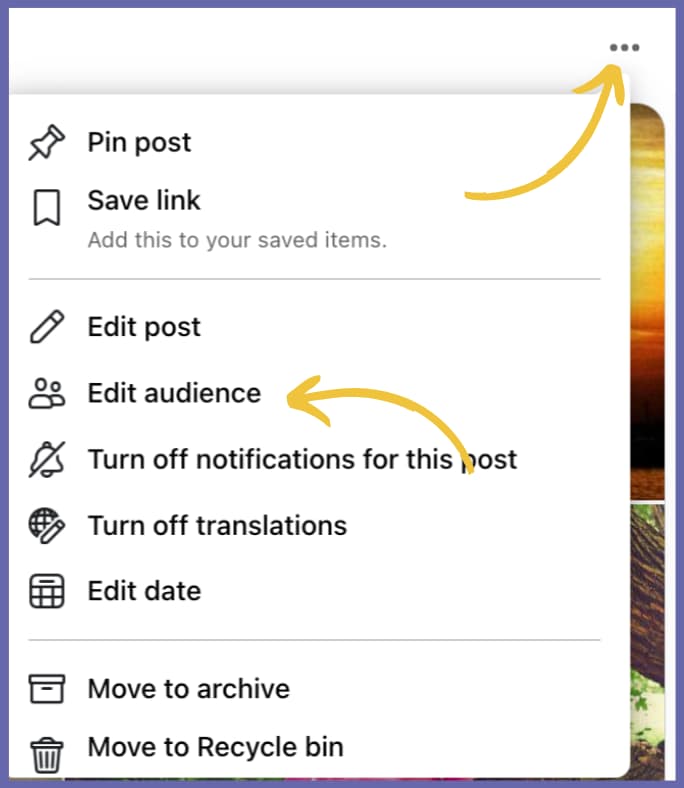
- In this section, you can allow all people on Facebook, only your friends, or selected friends to see and share your post. According to your preference, select “Public” or “Friends”, or include only certain friends,
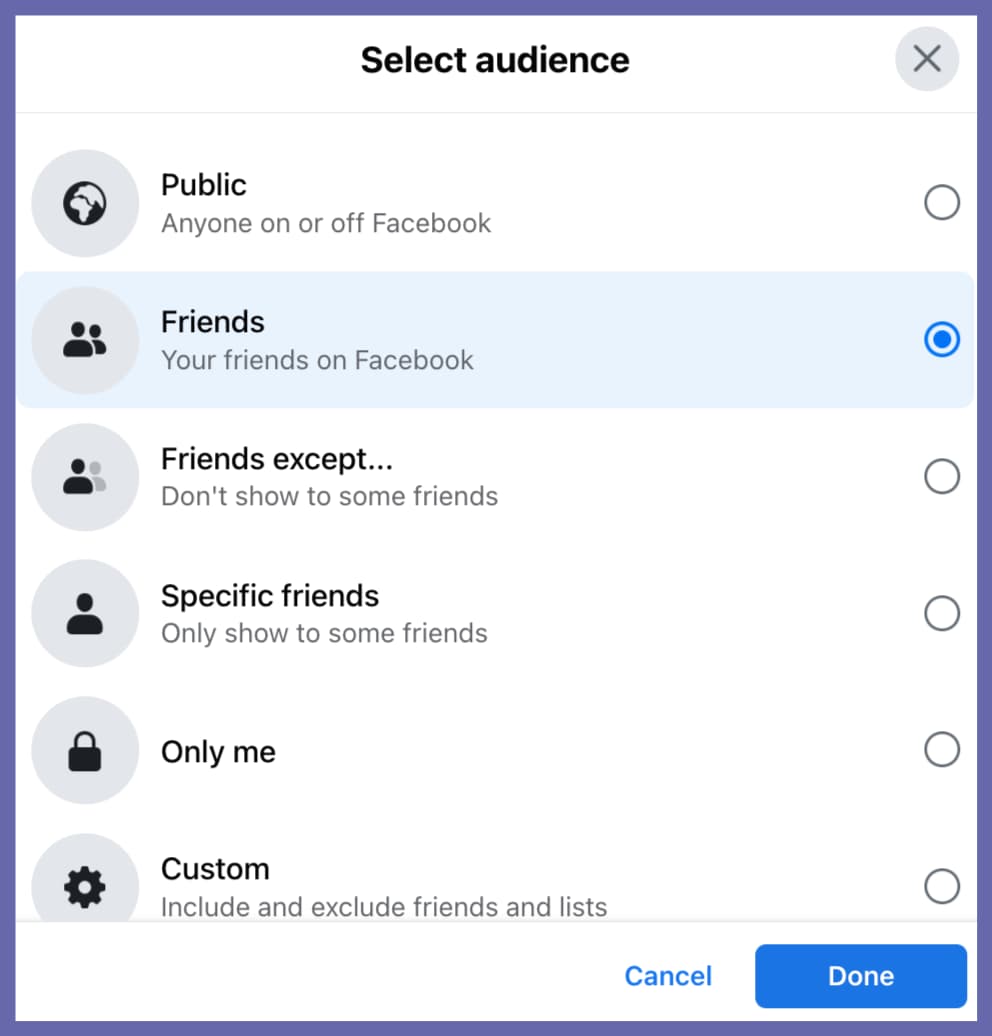
- once you have made your selection, click “Save”.
Instructions for phone app users:
- go to your profile and then to the post for which you want to enable sharing,
- click on the three dots icon at the top right of the post and open the “Edit privacy” tab,
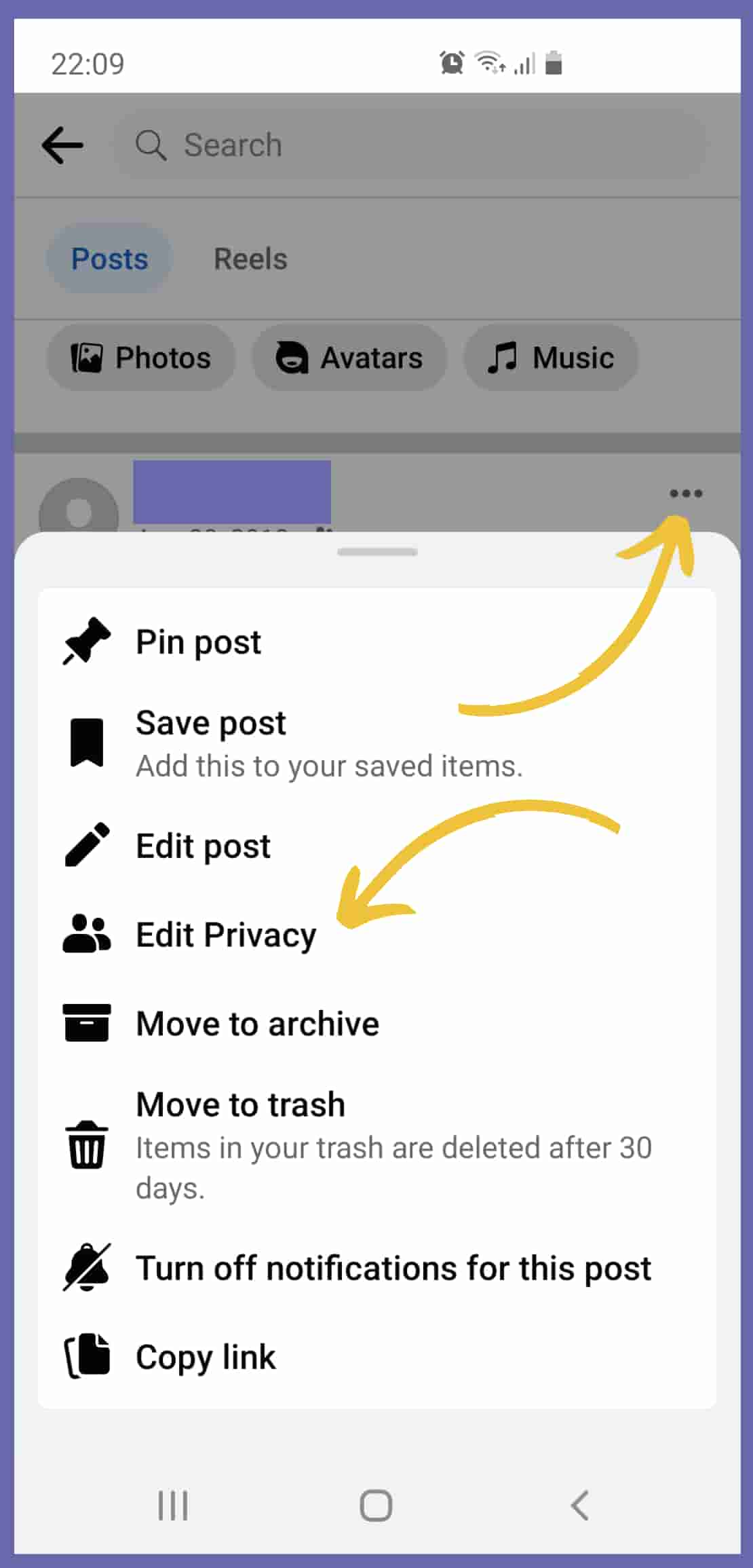
- in this section, you can allow all people on Facebook, only your friends, or selected friends to see and share your post. According to your preference, select “Public” or “Friends”, or select “See more” and include only selected friends,
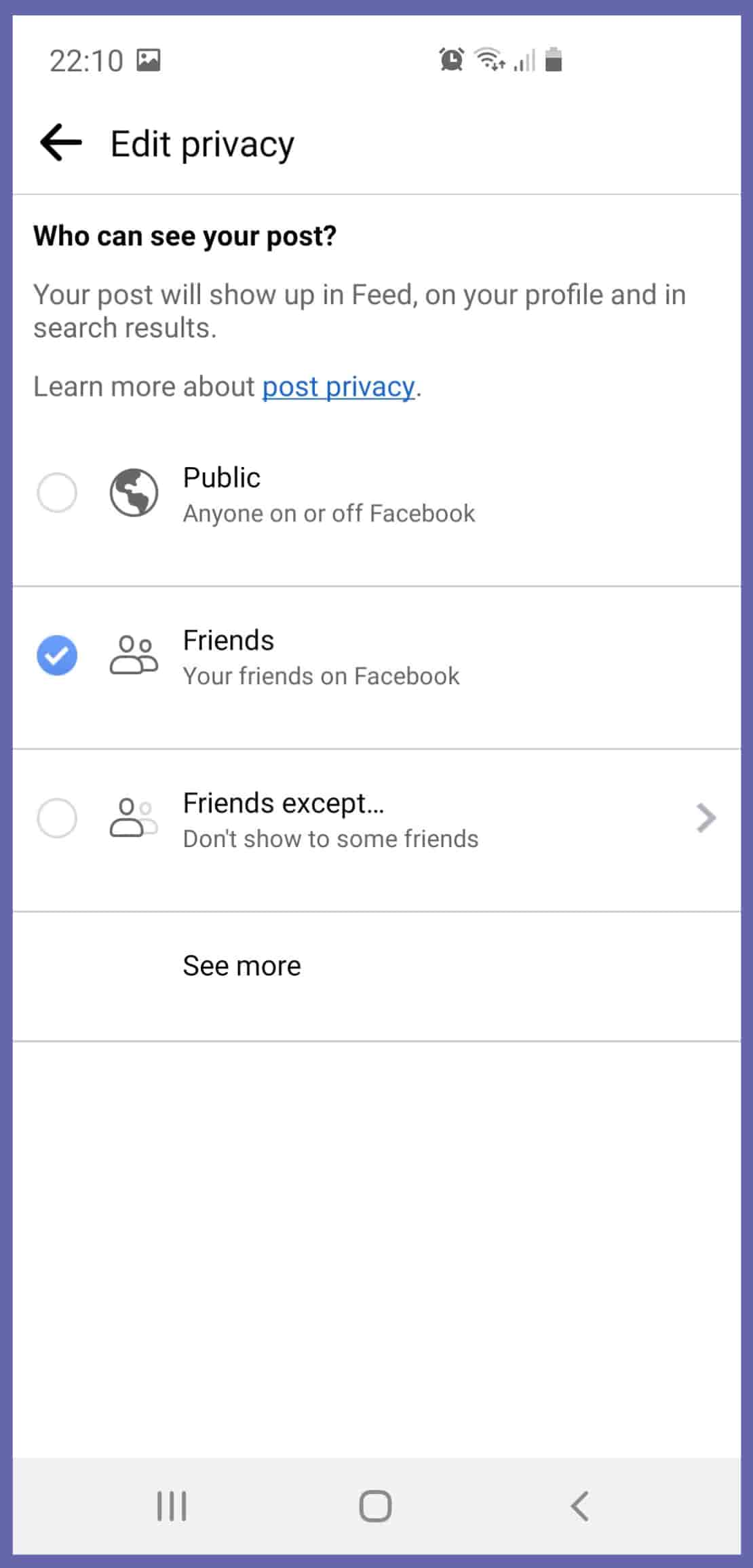
- once you have made your selection, return to your profile.
2. Wait for the Facebook outage to pass
When the cause of the problem is a Facebook crash or error, the only option is to wait out the glitches. So it’s hard to call this a specific solution, but I prefer to mention it because users often waste nerves and time unnecessarily by taking ineffective action.
The problem needs to be solved by the service administrators. It is worth being aware that it may even take several days or, in extreme cases, weeks to repair the fault.
To know what the situation is, I recommend visiting the Downdetector website from time to time and reading the comments section. There you can find out if other users are also experiencing the same problem.
3. Update the Facebook app
In order for Facebook to work properly, you need to update the mobile app regularly. On Android phones, any updates are most simply done from the Google Play Store. I have included instructions for Android below, as I myself own a Samsung smartphone.
- Open the Play Store app,
- type Facebook into the search engine,
- if you are using an outdated version of the app, you will see an ‘Update’ button on the right hand side. Select it and the app will be updated to the latest version.
You can find information about updating the app on iPhone here.
Check to see if updating the Facebook app has helped resolve the post sharing issue.
In summary, the most common reason why our post cannot be shared on Facebook is that the audience group settings are not adjusted properly. Sometimes the reason is also a Facebook crash or using an outdated version of the app. The problem of not being able to share a post can usually be easily solved, using the ways I described above.